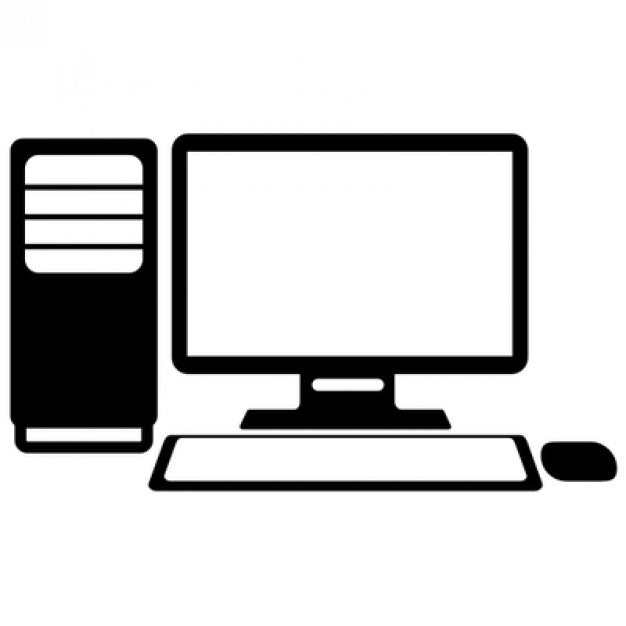
Motorola Digital Radio Programming - Blank Codeplug

Radio Programming
Blank Codeplugs
Ideal for someone looking to sell their current radios, you simply restore your radio/walkie talkie back to factory settings. This will delete all your settings on your radios.
Or do you have a radio that is password protected and you need to make changes.
One Codeplug will erase all the radios with the same model and frequency including the password set on them.
PLEASE READ BELOW FOR ADVICE AND COMMON ISSUES THE MAIN ONE BEING YOUR CPS IS OUT OF DATE EVEN IF IT SAYS ITS CPS VERSION 2 THERE HAVE BEEN LOTS OF REALEASES DUE TO ISSUES
For the latest CPS with free ongoing updates
https://www.radio-shop.uk/products/motorla-cps-v2-0-software
Programming a Motorola Radio can be a nightmare, you purchase your radios and they come as default, and you need to program them to match your frequency licence. You have no idea where to begin and where to start. Don't worry we are here to help and offer our professional services without it costing you a fortune.
The professional term for the fill on your radio is called a Codeplug. It is the coding that you write or read to the radio which enables the channels to operate on the frequencies you have been issued.
Please remember all licensed radios in the UK must operate on an Ofcom frequency licence which can be easily purchased via their website or if you need help we can assist.
If you have any questions please speak to us via online chat we are here to help.
If you radio is not on the drop down menu, please get in touch and we can provide you with what you need or Select Custom and then in the order comments add the radio Codeplug you are after and we will send you it ASAP.
Frequency
Please check the part number on the back of your radio under the battery to the chart below to check you purchasing the correct Codeplug for the correct model radio.
How to Program a Motorola Radio
There are 6 things you need to program a Motorola Digital Radio
- Motorola Radio
- Programming Lead
- Motorola Customer Programming Software
- Windows based Computer
- Codeplug or Frequency Settings you have been issued.
- Firmware
Motorola radio
Every Model of Radio has its own Codeplug. When a radio is available in 2 versions UHF and VHF it will then have two different Codeplugs. You can't upload a VHF Codeplug to a UHF Codeplug you will just get a error message.
The easiest way to check what you have is to look at the long part number on the back of the radio under the battery and the chart below or you can read the radio and look at the device information tab - Frequency Range.
136.000 000 - 174.000 000 = VHF
403.000 000 - 527.000 000 = UHF
or
| MOTOROLA RADIO | PART NUMBERS | PROGRAMMING LEAD |
| DP1400 A UHF | MDH01QDC9JC2AN | PMKN4128A |
| DP1400 A VHF | MDH01JDC9JC2AN | PMKN4128A |
| DP1400 D UHF | MDH01QDC9JA2AN | PMKN4128A |
| DP1400 D VHF | MDH01JDC9JA2AN | PMKN4128A |
| DP2400e UHF | MDH02RDC9VA1AN | PMKN4115B |
| DP2400e VHF | MDH02JDC9VA1AN | PMKN4115B |
| DP2600e UHF | MDH02RDH9VA1AN | PMKN4115B |
| DP2600e VHF | MDH02JDH9VA1AN | PMKN4115B |
| DP3441e UHF | MDH69RDC9RA1AN | PMKN4115B |
| DP3441e VHF | MDH69JDC9RA1AN | PMKN4115B |
| DP3661e UHF | MDH69RDQ9RA1AN | PMKN4115B |
| DP3661e VHF | MDH69JDC9RA1AN | PMKN4115B |
| DP4400e UHF | MDH56RDC9VA1AN | PMKN4012B |
| DP4400e VHF | MDH56JDC9VA1AN | PMKN4012B |
| DP4401e UHF | MDH56RDC9RA1AN | PMKN4012B |
| DP4401e VHF | MDH56JDC9RA1AN | PMKN4012B |
| DP4600e UHF | MDH56RDQ9VA1AN | PMKN4012B |
| DP4600e VHF | MDH56JDQ9VA1AN | PMKN4012B |
| DP4601e UHF | MDH56RDQ9RA1AN | PMKN4012B |
| DP4601e VHF | MDH56JDQ9RA1AN | PMKN4012B |
| DP4800e UHF | MDH56RDN9VA1AN | PMKN4012B |
| DP4800e VHF | MDH56JDN9VA1AN | PMKN4012B |
| DP4801e UHF | MDH56RDN9RA1AN | PMKN4012B |
| DP4801e VHF | MDH56JDN9RA1AN | PMKN4012B |
| DP4401ex UHF | MDH56QCC9LA3AN | PMKN4012B |
| DP4401ex VHF | MDH56QCC9LA3AN | PMKN4012B |
| DP4801ex UHF | MDH56QCN9PA3AN | PMKN4012B |
| DP4801ex VHF | MDH56JCN9PA3AN | PMKN4012B |
| SL1600 UHF | MDH88QCP9JA2AN | Micro USB |
| SL1600 VHF | MDH88JCP9JA2AN | Micro USB |
| SL2600 UHF | MDH88YCD9SA2AN | Micro USB |
| SL2600 VHF | MDH88JCD9SA2AN | Micro USB |
| SL4010e UHF | MDH81QCN9TA2AN | Micro USB |
| DM4400e UHF LP | MDM28QNC9VA2AN | PMKN4010A |
| DM4400e VHF LP | MDM28JNC9VA2AN | PMKN4010A |
| DM4400e UHF HP | MDM28QPC9VA2AN | PMKN4010A |
| DM4400e VHF HP | MDM28JQC9VA2AN | PMKN4010A |
| DM4401e UHF LP | MDM28QNC9RA2AN | PMKN4010A |
| DM4401e VHF LP | MDM28JNC9RA2AN | PMKN4010A |
| DM4401e UHF HP | MDM28QPC9RA2AN | PMKN4010A |
| DM4401e VHF HP | MDM28JQC9RA2AN | PMKN4010A |
| DM4600e UHF LP | MDM28QNN9VA2AN | PMKN4010A |
| DM4600e VHF LP | MDM28JNN9VA2AN | PMKN4010A |
| DM4600e UHF HP | MDM28QPN9VA2AN | PMKN4010A |
| DM4600e VHF HP | MDM28JQN9VA2AN | PMKN4010A |
| DM4601e UHF LP | MDM28QNN9RA2AN | PMKN4010A |
| DM4601e VHF LP | MDM28JNN9RA2AN | PMKN4010A |
| DM4601e UHF HP | MDM28QPN9RA2AN | PMKN4010A |
| DM4601e VHF HP | MDM28JQN9RA2AN | PMKN4010A |
| SLR1000 UHF | MDR11SDGANQ1AN | USB A to USB B Cable |
| SLR1000 VHF | MDR11JDGANQ1AN | USB A to USB B Cable |
| SL5500 UHF | MDR10QCGANQ1AN | USB A to USB B Cable |
| SL5500 VHF | MDR10JCGANQ1AN | USB A to USB B Cable |
| SLR8000 UHF | SLR8000E100W400470 | USB A to USB B Cable |
| SLR8000 VHF | SLR8000D100W136174 | USB A to USB B Cable |
| DR3000 - UHF 25W | PMKN4010A | |
| DR3000 - VHF 25W | MDM27JNR9JA7AN | PMKN4010A |
| DR3000 - UHF 45W | MDM27QPR9JA7AN | PMKN4010A |
| DR3000 - VHF 45W | MDM27JQR9JA7AN | PMKN4010A |
Motorola Programming Lead
Each Motorola Radio must have a specific lead which connects to the accessory port on the side of the radio. Please ensure you purchase the correct Motorola programming lead and always buy a genuine lead to ensure you don't have issues programming the radio and you prevent the risk of any damage to the radio. Remember the radio has been specially configured and each pin on the side of the radio has a function and purpose.
The lead you require for your Motorola radio is the following:
Motorola Customer Programming Software - CPS
There are currently 2 main types:
- Motorola CPS Legacy V16 - which must be used on radios over 2 years old. it was the original CPS for Motorola DP/DM/DR/SL/SLR Digital Radios.
- Motorola CPS 2.0 - Released end of 2019 all Motorola DP/DM/DR/SL/SLR Digital Radios with the latest firmware will use this software.
This software is designed to be used on the following radios:
- Motorola DP1400
- Motorola DP2000 Series (Motorola DP2400e, DP2600e)
- Motorola DP3000 Series (Motorola DP3400, DP3600, DP3441e, DP3661e)
- Motorola DP4000 Series (Motorola DP4400, DP4401, DP4600, DP4601, DP4800, DP4801 including the 'e' Range)
- Motorola ATEX Radios (Motorola DP4401EX & DP4801EX)
- Motorola SL Series Radios (SL1600, SL2600, SL4000 & SL4010)
- Motorola SLR Repeaters (SLR5000 & SLR8000)
- Motorola DM (Mobile and Vehicle Radios)
- Motorola DR3000 and MTR3000
The Codeplugs have been created with Legacy V16 but you can open them with CPS 2.0 Simply Save as.... and it will store it as a CPS 2.0 File.
Installation of Motorola Customer Programming Software
- Download via the link provided when purchased
- Unzip file and click install
- Follow the onscreen installation steps
- The software normally requires a few additional windows programs to update before installation, no additional cost just follow instructions and your computer may restart several times.
- Once installed we suggest restarting your computer normally gets rid of any glitches you may experience or issues connecting radios.
- We suggest shutting down other programs like Outlook etc as it can slow your computer down.
- Open your Motorola CPS
- Connect radio using the correct programming cable
- Power on the radio
- Make sure the battery is at least half charged
- Select Read on the top tab
- It will read the radio and show you the current Codeplug in the radio
- Go through the options and program as necessary
- Once you have created your code plug, Save and name it clearly so you can find it in the future.
- Now press Write - to send the information back into the radio
- The radio will power down and back up once it has been programmed and notify you on the screen.
- If you wish to connect another radio - connect and then select 'Clone'
- Common Faults and issues are located at the bottom of the page
So top tips for programming -
- Read your radios before and after and you don't have to rewrite the Codeplug from scratch in the CPS if you make an error.
- Always keep a copy of the original blank code plug, when it comes to selling the radio later you can load it back to factory settings easily.
- Each radio model has its own code plug so you can only Clone a DP4400 using a DP4400 code plug.
- Read = Reads the Radio
- Write = send the code plug to the radio with the matching serial number on the code plug
- Clone = Sends the code plug to another radio which is the same model and copies the Radio ID and Name
- Clone Express - Copies the code plug but without the Radio ID and Radio Name.
- If you are using an IP Site Connect, Capacity Plus, Linked Capacity Plus/Capacity Max System all radios must have a unique Radio ID (Find it in the General Tab)
- Keep it simple when it comes to giving your radios ID and Keep a excel document of the details.
Windows Based Computer
In order to use the software, you require a windows based computer. Also, please note especially with CPS 2.0 you need adequate computer RAM and processor to run the Motorola CPS.
Tip: Close all applications e.g. Outlook and ensure your computer power options are set to High Power. This will speed up the write time to the radio and if you are programming lots of radios save you a lot of time. On my computer it saved my write time to a radio being 3 minutes to 30 seconds.......now imagine programming 200 radios
Codeplug or Frequency Settings you have been issued
To create a codeplug you need the information you have been issued for the settings. Most commonly what frequencies you have been issued and a rough plan of which one will be used on which channel.
Tips:
- Keep it simple, you can over complicate it and then when it comes to fault finding later you are chasing your tail.
- If you are not using a Repeater make sure each channel is simplex, that means same frequency for transmit (TX) and Receive (RX).
- If you are using Caller/Radio IDs keep it simple first user 1 and increase in increments of 1 or if you have different groups start them off with a different number. e.g. Group 1 = Radio ID 1000, Group 2 = 2000
- Always set TX criteria on the channel settings to Always.
- Always Password Protect your Codeplug - Just in case you lose the radio.
If you need any help please get in touch we can help and assist you with any queries.
Firmware
Like your mobile phone any Motorola radio has firmware installed. It helps the device run programs and certain features. The issue is when radios are released, they are always releasing firmware updates a few months down the line to resolve certain issues. But like any phone, a radio can have firmware updated that then creates further issue and then you wait for the next firmware to update it.
Everyone recommends updating the firmware. I will be honest don't try and fix something that works!. If you have a batch of radios that you have never had a issue with leave them be. I have seen firmware kill radios and stop them working. Most people carry out firmware updates so they can use the latest software. I understand if you are operating a large network with hundreds of radios and using repeaters so for security, I would keep the firmware up to date but less than 30 radios don't waste your time.
Please note Motorola have now limited the length of time you have to update the firmware. I will be honest as always, if you purchase a radio you should be able to update the radio for the life of that radio. At the end of the day the firmware is supposed to add extra features to benefit the end user and rectify any current issues.
Now Motorola only give you 2 years from purchasing the radios to update the firmware (unless you pay more at the start), then at a certain firmware it will stop and you can no longer update.
There is one positive it very simple to update your firmware and the firmware will do both VHF and UHF models of that radio. CPS also doesnt let you update the wrong firmware onto the radio which is a positive.
Please remember once you update your firmware you can go back to the old version.
Installation of Motorola Firmware
- Download via the link provided when purchased
- Unzip file and click install
- Follow the onscreen installation steps
- Once complete open your preinstalled Motorola CPS (if you dont have it installed yet please install CPS first)
- Connect your Motorola radio using the programming lead
- Power up your radio and make sure the battery is charged
- Then select Update tab on the Motorola CPS (just left of centre at the top of the screen on Motorola CPS 2.0)
- It will then search the radio and check to see if it can be updated
- If there are several version available as you may have installed firmware to your computer previously select the most recent
- Now select OK
- The firmware will now update, Leave the radio alone it may power up and down several times. Wait for the screen to say complete before you disconnect it.
- If you unplug it or if the battery dies during a firmware update it may prevent your radio from powering back on. Please don't mess around when updating firmware.
- Once it is complete you can disconnect the radio and connect the next radio
- If you decide to update the firmware, make sure you update all your radios not just a few so they are all working off the same configurations.
- Sometimes you may need a firmware in between the radio version and the new one you have. So please get in touch and we can help.
Tip: Make sure the battery is charged and if you can't update the firmware from the dropdown you either have the latest version or your radio firmware can no longer be updated to that version. Any error messages please get in touch.
Common Faults and issues
- The mode common fault we receive is this archive cannot be opened and what we discover it the customer is using an old version of CPS 2.0. Please check you version. To date 9 version have been released and the previous versions are tempramental and have issues hence why there is always a new version released to rectify any faults. For the latest version Motorola CPS 2.0
- You receive the error message Validation Error when you try and clone your radio. If you go to the bottom left of the CPS 2.0 Software, you will see the tab 'Validation Results' if there are any errors it will have a number to the side. Click on the tab and it will explain what the errors are and how to fix them. This normally happens because the customer deletes a channel or information on the codeplug but forgets other tabs and rules are configured to use it.
Disclaimer:
Administration fee - Please note you are paying for access to the storage of the software on our online portal and not the software itself. As you can imagine it cost to host large files online which are easily accessible to our customers. The price is normally in reflection to the size of the downloadable file and the storage it takes up. Once Payment has been received and processed through our fraud detection system you will receive a link which will enable you to download the software from our portal. All software rights remain that of the manufacturer and you will not own this software at any point. You are free to use the software for its necessary purpose, but any misuse could make you liable by the software manufacturer.
We do not offer any refunds on software purchases please read all the information above carefully before you purchase. If you are in any doubt, we can create a Codeplug for you please just get in touch via email sales@radio-shop.uk and subject title CODEPLUG and we can discuss the price for this service. Please remember to include the make, model and channel requirements. If you need support after purchase please email us at sales@radio-shop.uk with your issues and problems so we can assist.
